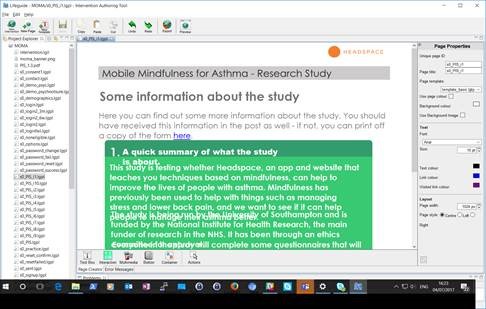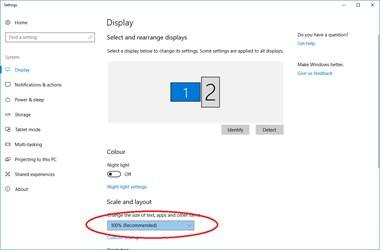Pages look wrong: Difference between revisions
Jump to navigation
Jump to search
KirstenSmith (talk | contribs) No edit summary |
KirstenSmith (talk | contribs) No edit summary |
||
| Line 4: | Line 4: | ||
If your font size is bigger in the authoring tool, or lines of text are over-running, this is an indication that the text settings on your computer are set to over 100%. | If your font size is bigger in the authoring tool, or lines of text are over-running, this is an indication that the text settings on your computer are set to over 100%. | ||
[[File:lgbigfont.jpg]] | |||
100% is the default setting, but is designated 'smaller' by Windows 8 and 10. | |||
To check and change your font size: | |||
#Open the 'Display' menu on your computer by typing 'Control Panel' into the search. | |||
#Open 'Display' | |||
#Change the size to 'Smaller' or 100% (Recommended) | |||
[[File:lgchangefont2.jpg]] | |||
Revision as of 11:44, 6 July 2017
Pages don't look right? This page explains why and how to fix them.
Font size is bigger in Authoring Tool
If your font size is bigger in the authoring tool, or lines of text are over-running, this is an indication that the text settings on your computer are set to over 100%.
100% is the default setting, but is designated 'smaller' by Windows 8 and 10.
To check and change your font size:
- Open the 'Display' menu on your computer by typing 'Control Panel' into the search.
- Open 'Display'
- Change the size to 'Smaller' or 100% (Recommended)