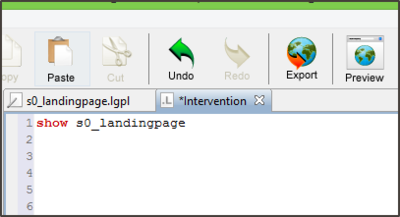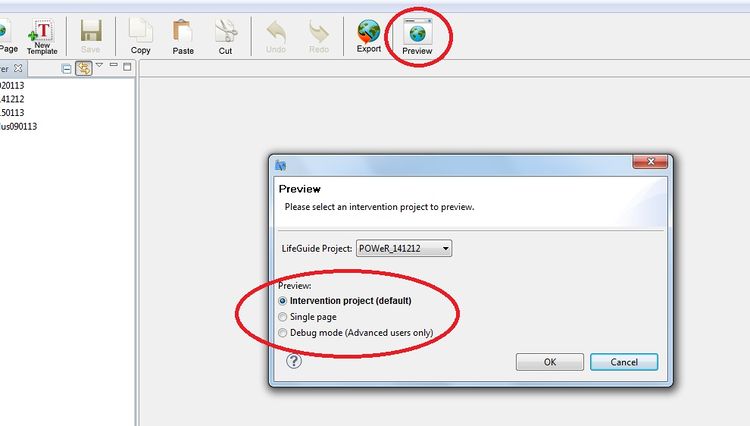Previewing a page
Jump to navigation
Jump to search
Once you have created your page, you can't test it until you have added it to the intervention.lgil file.
When you have added the page to the intervention.lgil file, you can use the 'Preview' function within LifeGuide.
- Check the intervention.lgil shows the page you want to view.
- Click 'Preview' in the top tool bar within the authoring tool.
- Make sure the correct 'LifeGuide Project' is selected from the dropdown menu
- Select either Intervention Project, Single Page or Debug mode
- If you want to look at the intervention from the beginning, select Intervention project
- This takes you to the start of the intervention and lets you move through the pages like an end-user
- If you want to pick a page to view, select Single page.
- This will take you to a list of all the pages in the intervention. You can pick which one to view.
- If you want to rigorously test your intervention, you can choose Debug Mode
- This is best for advanced users as it allows you to force end sessions and view the source code created by Lifeguide.
- If you want to look at the intervention from the beginning, select Intervention project
- Click 'Ok'.
- Your intervention will open in your default browser.
Using this function means you don't have to upload your intervention to the server, which takes a little longer to do. The Preview function is very useful, especially if you are writing complicated logic. It doesn't require an internet connection and you can use it regularly to check the intervention is working as you intend.
N.B. If you want to check that emails and text messages are working, you will need to upload your intervention to the server. They will NOT work in preview mode.