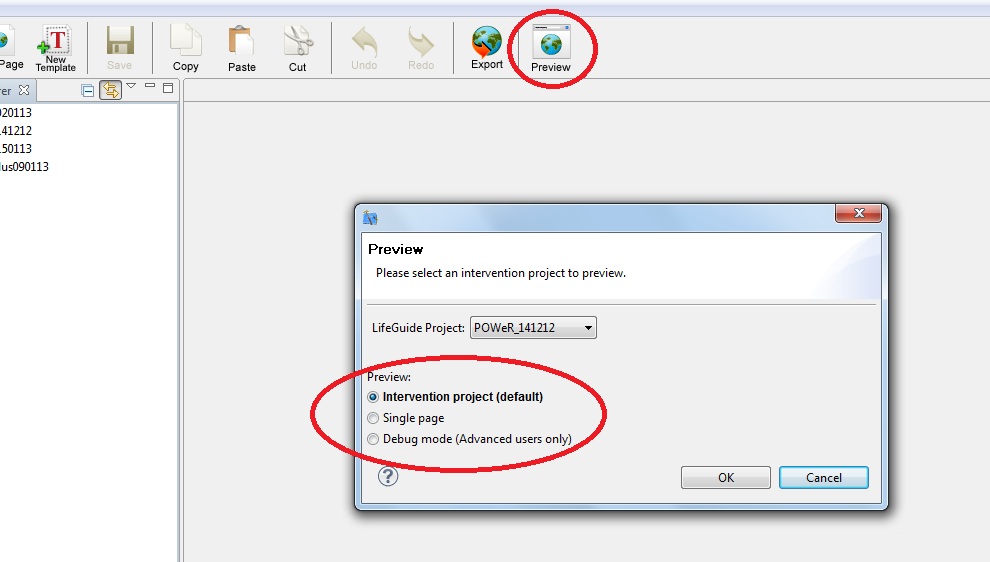How to see what I have created in the authoring tool
Jump to navigation
Jump to search
Once you have created your pages and added logic in the logic file, you will want to see what you have created and check it is working in the way you planned. The quickest way to do this is to use the 'Preview' function within LifeGuide (using this function means you don't have to upload your intervention to the server, which takes a little longer to do):
- Click 'Preview' in the top tool bar within the authoring tool.
- Make sure the correct 'LifeGuide Project' is selected.
- If you want to look at the intervention from the beginning, make sure the default Intervention project is selected.
- If you want to just view one page (e.g. one that is quite far into your project), select Single page.
- Click 'Ok'.
- Your intervention will open in your default browser.
The Preview function is very useful, especially if you are writing complicated logic. It doesn't require an internet connection and you can use it regularly to check the intervention is working as you intend.
N.B. If you want to check that emails and text messages are working, you will need to upload your intervention to the server. They will NOT work in preview mode.