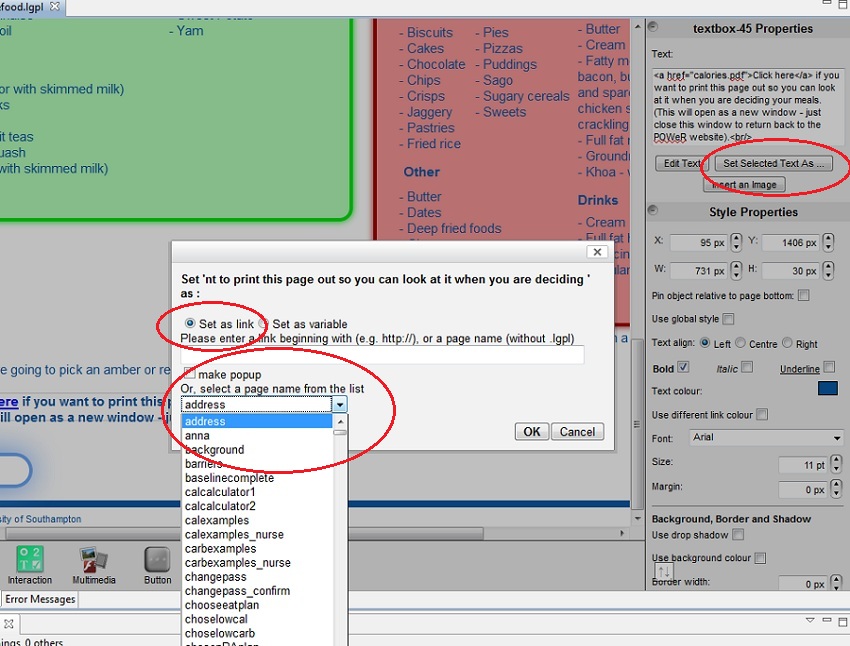How to put in hyperlinks so that users can move between pages
Jump to navigation
Jump to search
To link to other pages within your intervention follow these steps:
- Enter the text you want to convert to a link, e.g. 'Click here to see more information'. This can be done in a normal text box.
- Highlight this text in the 'textbox Properties' tool bar on the right hand side of the authoring tool.
- Click 'Set Selected Text As...'
- A box will appear with two radio buttons. Select 'Set as link'.
- A text box will appear with instructions 'Please enter a link beginning with...' Ignore this, and go to the drop down box which says 'Or, select a page name from the list'
- Select the page you want the link to go to.
- If you want the page to appear in a new window, tick the box 'make popup'
- Click 'Ok'