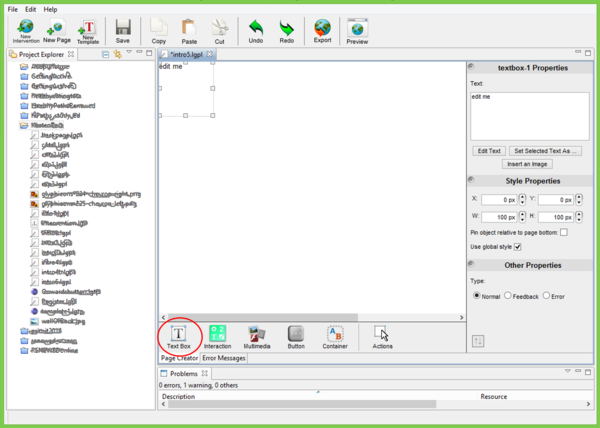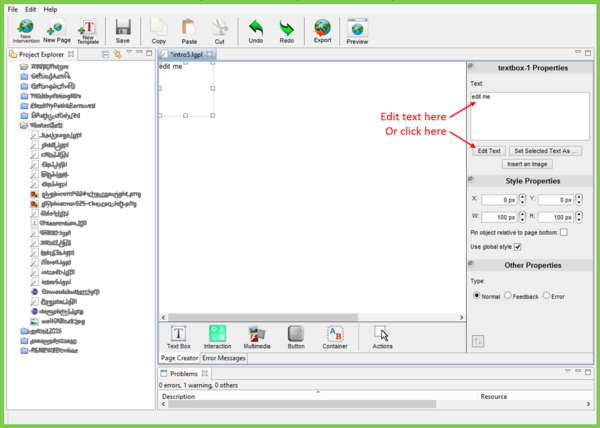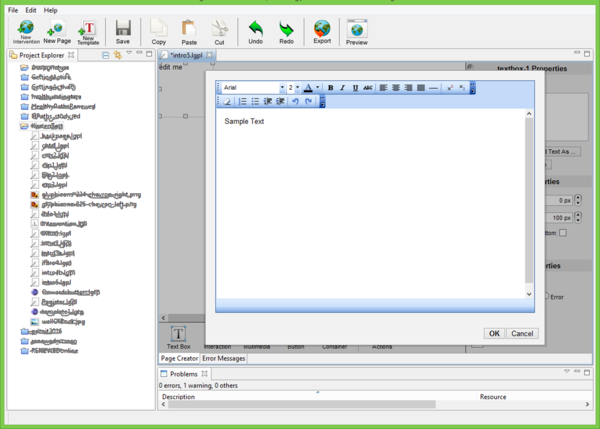Adding text: Difference between revisions
Jump to navigation
Jump to search
KirstenSmith (talk | contribs) (Created page with "To add text to a page: #Click on 'Text Box'. A Box will appear in the top left corner of the page with the text 'edit me'. #Either #*Enter your text in the box in the right ha...") |
KirstenSmith (talk | contribs) No edit summary |
||
| Line 1: | Line 1: | ||
To add text to a page: | To add text to a page: | ||
#Click on 'Text Box'. A Box will appear in the top left corner of the page with the text 'edit me'. | #Click on 'Text Box'. A Box will appear in the top left corner of the page with the text 'edit me'. | ||
#:[[File:AddingText.png|600px|center|alt=Adding Text to a lifeguide project]] | |||
#Either | #Either | ||
#*Enter your text in the box in the right hand sidebar | #*Enter your text in the box in the right hand sidebar | ||
#:[[File:EditText.png|600px|center|alt=Editing Text on a lifeguide project]] | |||
#:or | #:or | ||
#*Click on 'edit text' underneath the text box on the right hand sidebar | #*Click on 'edit text' underneath the text box on the right hand sidebar | ||
#*#A window will pop up where you can enter and format text | #*#A window will pop up where you can enter and format text | ||
#*#Click OK | #*#Click OK | ||
#:[[File:FormatText.png|600px|center|alt=Formatting Text on a lifeguide project]] | |||
#:Using method 1 you can enter new text quickly, but it is difficult to change formatted text | #:Using method 1 you can enter new text quickly, but it is difficult to change formatted text | ||
#:Using method 2 you can format sections of the text by adding bold/italics/colour. It is difficult to edit white coloured text. | #:Using method 2 you can format sections of the text by adding bold/italics/colour. It is difficult to edit white coloured text. | ||
#To move your textbox, click and drag or adjust the position using the X and Y numbers in the 'Style properties' sidebar. | #To move your textbox, click and drag or adjust the position using the X and Y numbers in the 'Style properties' sidebar. | ||
Revision as of 13:10, 15 November 2016
To add text to a page:
- Click on 'Text Box'. A Box will appear in the top left corner of the page with the text 'edit me'.
- Either
- Enter your text in the box in the right hand sidebar
- or
- Click on 'edit text' underneath the text box on the right hand sidebar
- A window will pop up where you can enter and format text
- Click OK
- Using method 1 you can enter new text quickly, but it is difficult to change formatted text
- Using method 2 you can format sections of the text by adding bold/italics/colour. It is difficult to edit white coloured text.
- To move your textbox, click and drag or adjust the position using the X and Y numbers in the 'Style properties' sidebar.