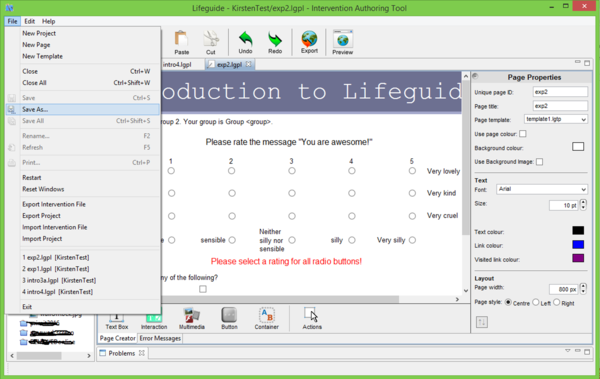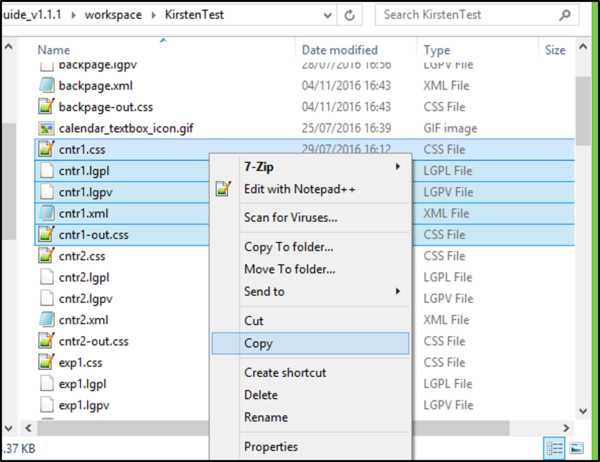Importing pages from another project
Jump to navigation
Jump to search
You may want to copy an entire page, if for example, you want to create a similar page to an existing one, or you want to use the same page but with a different name for differing groups.
To do this:
- Open the page you want to copy by double-clicking on it on the Project Explorer toolbar
- Click File
- Click Save As
- In the save dialogue, click on the intervention you want to copy the page to.
- Give the new page a different name. This new page will automatically open once it has been saved.
How to copy entire intervention pages from one intervention to another
The above method works well if you have one or two pages to copy, but if you have many pages to copy, the steps below outline a faster method.
- Go to the folder where you have saved the LifeGuide authoring tool (usually on the C drive).
- Click on the Workspace folder.
- Select the intervention folder you want to copy pages from. This folder will contain all the files in your intervention, including images and videos.
- Each page has 5 or 6 files associated with it (this depends on what functions the page contains). Select the 5 or 6 files for the page you want to copy, then right-click and select 'Copy'.
- IMPORTANT! Please make sure you copy all the files associated with each page - there should be at least 5 files for each page.
- Click back to return to the previous page with the list of intervention folders.
- Select the intervention folder you want to copy the page to.
- Right-click and select 'Paste'.
- Refresh your intervention in the authoring tool to see the new pages in 'Project Explorer'.
To do this more quickly, open up 2 windows - one for each intervention and drag the files across.