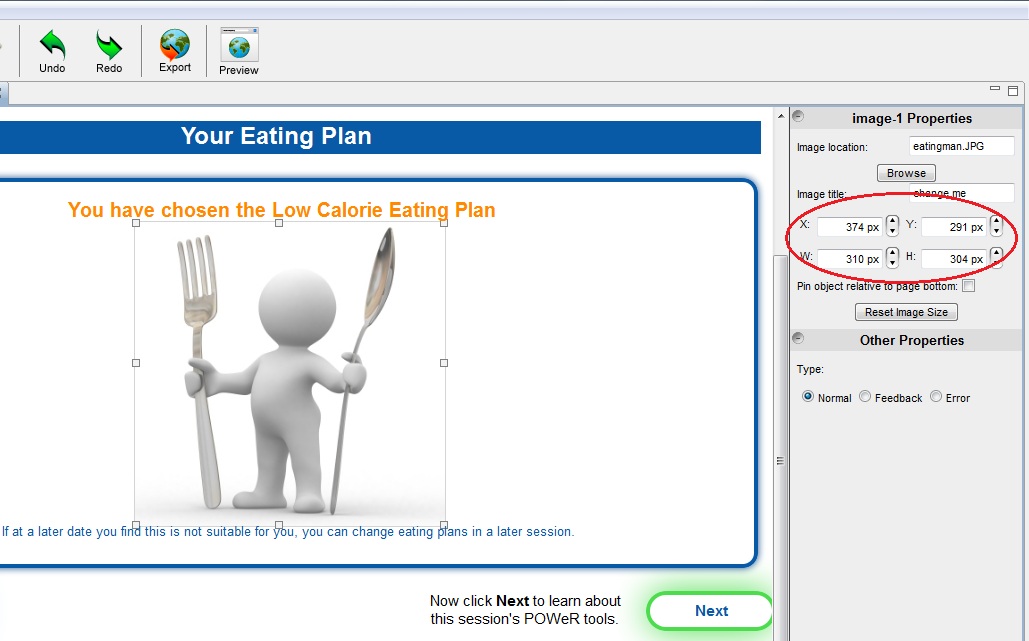How to align items on the page: Difference between revisions
Jump to navigation
Jump to search
No edit summary |
No edit summary |
||
| Line 2: | Line 2: | ||
* Click on the item you would like to position. | * Click on the item you would like to position. | ||
* Look at the '''properties''' tool bar on the right-hand side of the page. You will see the exact location of the item on the page with the numbers shown in the boxes labelled '''X''' and '''Y'''. | * Look at the '''properties''' tool bar on the right-hand side of the page. You will see the exact location of the item on the page with the numbers shown in the boxes labelled '''X''' and '''Y''', see image below. | ||
* Adjust the 'Y' number to move the item up and down the page. | * Adjust the 'Y' number to move the item up and down the page. | ||
* Adjust the 'X' number to move the item from side to side. | * Adjust the 'X' number to move the item from side to side. | ||
* You can use these numbers to ensure your images are aligned the way that you want | * You can use these numbers to ensure your images are aligned the way that you want. | ||
[[Image:alignitem.jpg]] | [[Image:alignitem.jpg]] | ||
Latest revision as of 12:44, 18 May 2015
When arranging items on a page it can be hard to align things by eye. To help you with this, follow these steps:
- Click on the item you would like to position.
- Look at the properties tool bar on the right-hand side of the page. You will see the exact location of the item on the page with the numbers shown in the boxes labelled X and Y, see image below.
- Adjust the 'Y' number to move the item up and down the page.
- Adjust the 'X' number to move the item from side to side.
- You can use these numbers to ensure your images are aligned the way that you want.