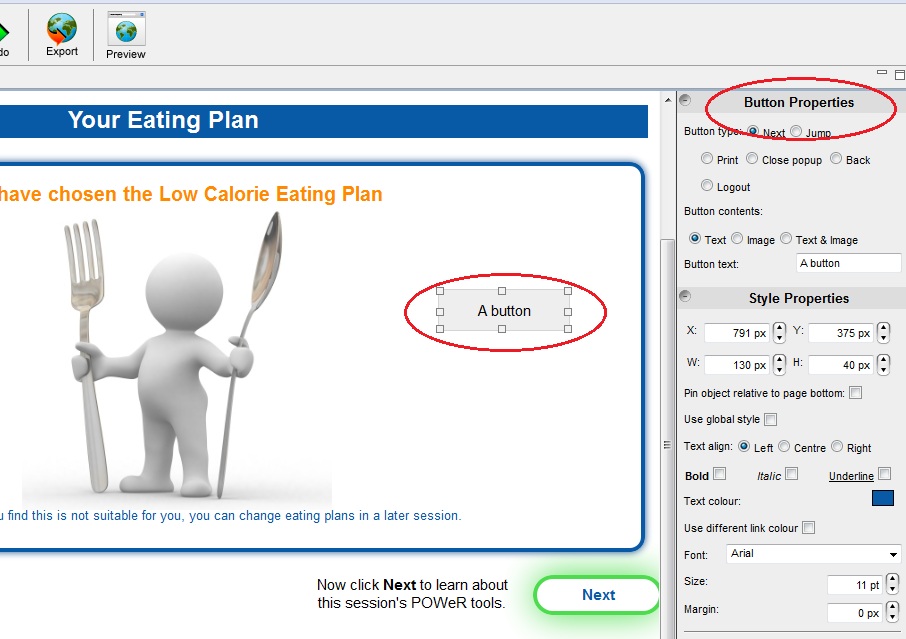How to change the look and feel of buttons
Jump to navigation
Jump to search
To change the look and feel of a button follow these steps:
- Click on the button you would like to change.
- You will see 'Button Properties' appear on the right hand side of the authoring tool.
- Within this tool bar you can change the font style, colour, size etc, along with the button border style and colour.
It is a good idea to have all buttons with the same function within your intervention look the same, for example, all 'Next' buttons should look the same. 'Back' buttons may be a different colour to the 'Next' buttons, but for a more professional finish, make them the same overall design.
See image below - make sure you scroll down within the 'Button Properties' to make use of all the functions: