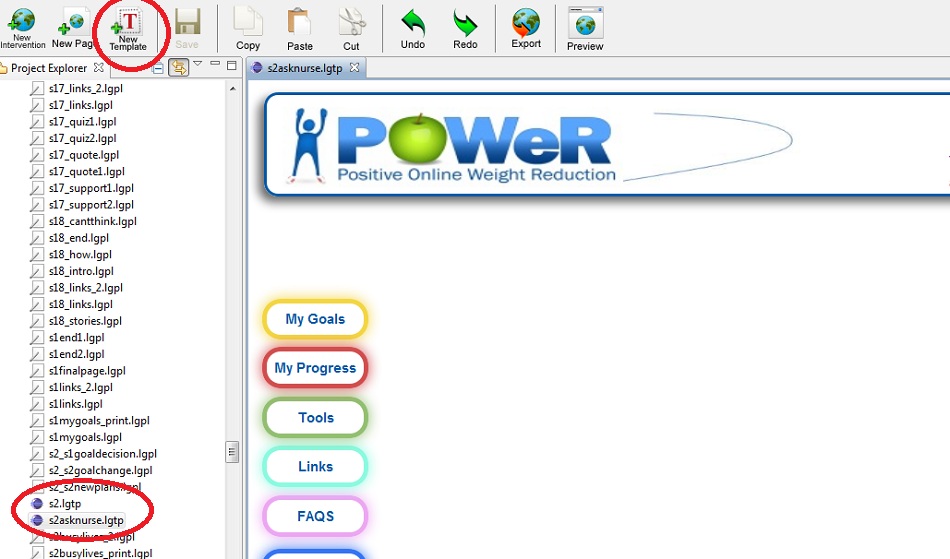Using Templates
Jump to navigation
Jump to search
It is a good idea to make a page template(s) at the start of your intervention. This will save you time when creating pages, and help you stick to the same basic layout on each page, giving your intervention a more professional feel. The main things you want to include in your template are the logo, the header bar, the footer bar and some kind of copyright stamp (usually at the bottom left of the page, under the footer bar). To make a template follow these steps:
- Click New Template in the top tool bar
- Give the template a unique name
- Create the template in the same way you would make a page
- You may want to have more than one template, e.g. with different page lengths, or different buttons
- Your template will be saved in your workspace along with your pages. In the authoring tool it will have a purple symbol next to the file name, as shown in the image below:
To use the template you have created:
- Create a new page
- Select your template from the Page Properties tool bar at the right had side of the authoring tool. There will be a Page Template section with a drop-down box for you to select the correct template.
You can edit your templates, but we recommend you do not do this when they are already in use within a large number of pages, as it may break some of the pages in your intervenion.