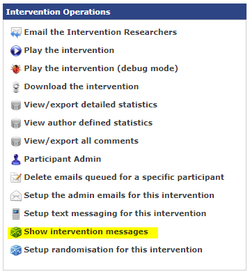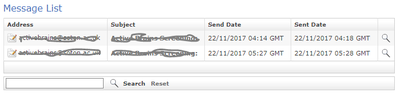Testing Emails
Jump to navigation
Jump to search
Testing Emails
Emails can't be tested in preview mode on the authoring tool. To test emails you need to upload your intervention to the LifeGuide Community Server. [[1]]
Things to check before you test
Before uploading your intervention, please make sure:
- You have the title of your website in the subject of your email e.g. Active Brains: New Participant has signed up
- You provided a contact email address in your email
- You state that users should not reply to this email as the inbox is not monitored
- It is a good idea to shorten the timings of your emails. For example, set a day to 600(10 minutes). It's a good idea to set the times at the start of your intervention using the set command, so you don't need to change the times for every email. To learn more about emails, see [[2]]
Protocol for Testing Emails
To test your emails:
- Important! Sign up with a real email address. This is important as the LifeGuide server will attempt to send emails to pretend email addresses. This slows the system for other users testing genuine email addresses.
- Navigate to the page that you send emails from and click Next.
- In a separate window, open up the Intervention Details page for your intervention. Click on Show Intervention Messages
- Check the Message List for the emails that should be triggered. You can look at them in more detail by clicking the Magnifying glass icon.
- Navigate to the page that cancels your email and click Next(note that if you have decreased the time too much, your email may be sent before you can cancel it). Check if it has been cancelled.
- Repeat for all pages that send and cancel emails in your intervention
- Wait until you have received all the emails. Check them for typos and that the content is correct
Please note - The Community Server sends emails out in batches every 10-30 minutes. Therefore the timings of your emails may vary by up to 30 minutes from when you expect an email to arrive