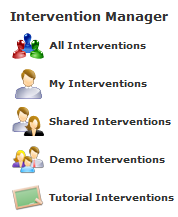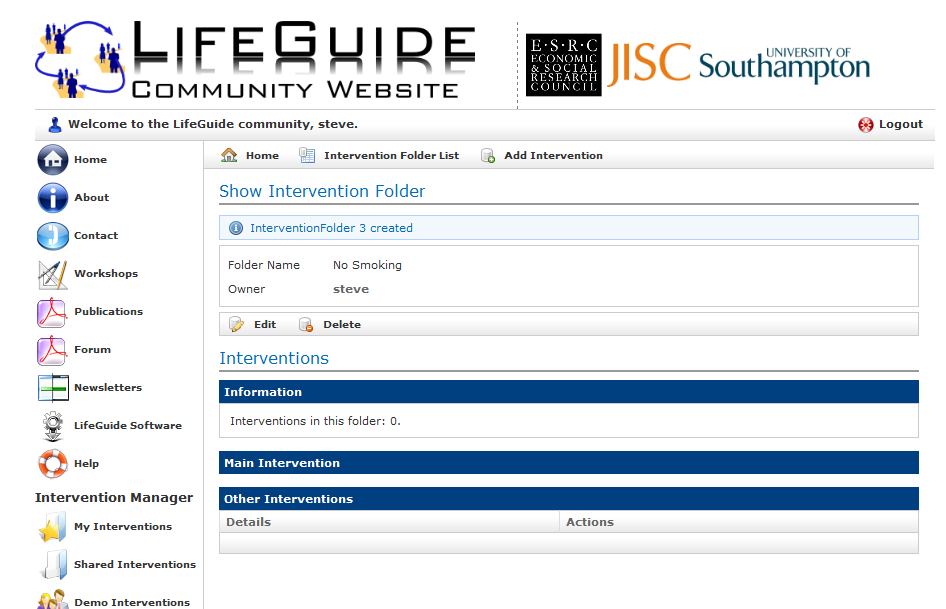Intervention Folders: Difference between revisions
No edit summary |
No edit summary |
||
| Line 15: | Line 15: | ||
Figure 1: Part of the old-style VRE menu | Figure 1: Part of the old-style VRE menu | ||
[[Image:folders2.png]] | |||
Figure 2: Part of the new-style VRE menu | Figure 2: Part of the new-style VRE menu | ||
| Line 38: | Line 39: | ||
==The list of folders== | ==The list of folders== | ||
When you view the list of folders, you will be able to see the owner of each folder, and the number of interventions contained in it. See Figure 3. | When you view the list of folders, you will be able to see the owner of each folder, and the number of interventions contained in it. See Figure 3. | ||
[[Image:folders3.png]] | |||
Figure 3: The initial screen after login, showing the folder view. | Figure 3: The initial screen after login, showing the folder view. | ||
| Line 44: | Line 46: | ||
By clicking on a folder, you will see the interventions that are contained inside it (Figure 4). | By clicking on a folder, you will see the interventions that are contained inside it (Figure 4). | ||
[[Image:folders4.png]] | |||
Figure 4: The view of a folder's contents. | Figure 4: The view of a folder's contents. | ||
| Line 58: | Line 60: | ||
On the next page, you can specify the Folder name (Figure 5): | On the next page, you can specify the Folder name (Figure 5): | ||
[[Image:folders5.png]] | |||
Figure 5: Creating a new folder. | Figure 5: Creating a new folder. | ||
After clicking “Create”, you will see your new (empty) folder (Figure 6). You will automatically be added as the owner of the folder, and you will be able to add new interventions, and invite new researchers to the folder. | After clicking “Create”, you will see your new (empty) folder (Figure 6). You will automatically be added as the owner of the folder, and you will be able to add new interventions, and invite new researchers to the folder. | ||
[[Image:folders6.png]] | |||
Figure 6: The new folder. | Figure 6: The new folder. | ||
==Inviting researchers to your folder== | ==Inviting researchers to your folder== | ||
From the folder view, click “Edit” (Figure 7): | From the folder view, click “Edit” (Figure 7): | ||
[[Image:folders7.png]] | |||
Figure 7: Editing a folder. You can invite researchers, and add existing interventions. | Figure 7: Editing a folder. You can invite researchers, and add existing interventions. | ||
Revision as of 13:36, 22 October 2010
[Note that this applies to features that should be available on Wednesday 27th October]
Introduction
Currently in the LifeGuide VRE, interventions are not organised very efficiently. Often there are several versions of each intervention, and it is hard to tell which is the main version, and which are just quick test versions. If you work on more than one intervention project, you will see all interventions from each project listed together in one place. And finally, it can be a chore for the intervention owner to have to add researchers to each new version of the intervention.
We are introducing folders for interventions, so that related versions of interventions are kept together, making them easier to work with. There will be a main intervention in each folder, together with any other trial versions. And intervention owners will now only have to add new researchers to the folder, who will then have access to all the versions in the folder.
Eventually all interventions will be kept in folders – but it may take a while to get your projects organised. This document will help you get used to the new features, and start using folders.
What you will see when you log in
After logging in to the old VRE you saw a list of all interventions that you have access to (Figure 1). Now you will see a list of folders that you have access to (Figure 2). Early in the transition period to using folders, you may not have any folders at all. During this time, you will still be able to access interventions that are not in folders, as described here.
Figure 1: Part of the old-style VRE menu
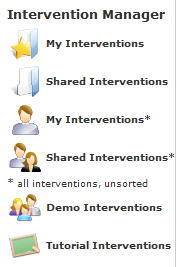 Figure 2: Part of the new-style VRE menu
Figure 2: Part of the new-style VRE menu
In the old VRE the menu items for viewing lists of interventions were:
- All Interventions: Listed every intervention that you had access to. This list included all the interventions accessible from the next four items.
- My Interventions (researchers only): Listed interventions that you owned, and could edit, delete, etc.
- Shared Interventions: Listed interventions owned by someone else, but that you had access to.
- Demo Interventions: Listed interventions that were available for discussion with all users registered on the LifeGuide site.
- Tutorial Interventions:Listed illustrative interventions relating to the Authoring Tool user manual.
The new VRE has the following menu items:
- My Interventions (researchers only): Lists folders of interventions that you own, and could edit, delete, etc.
- Shared Interventions: Lists folders of interventions owned by someone else, but that you have access to.
- My Interventions* (researchers only): The same as “My Interventions” in the old VRE (to access interventions that are not yet in folders)
- Shared Interventions*: The same as “Shared Interventions” in the old VRE (to access interventions that are not yet in folders)
- Demo Interventions: The same as “Demo Interventions” in the old VRE.
- Tutorial Interventions: The same as “Tutorial Interventions” in the old VRE.
Note that when all interventions have been placed into folders, the items marked with asterisks will no longer be needed, and will be removed.
The list of folders
When you view the list of folders, you will be able to see the owner of each folder, and the number of interventions contained in it. See Figure 3.
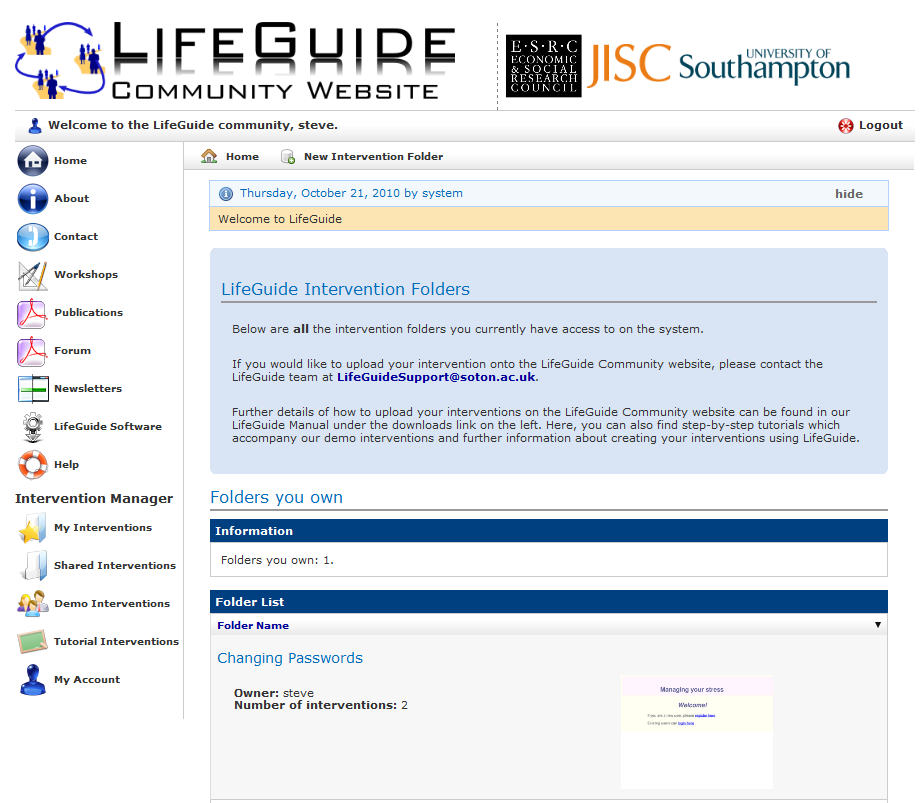 Figure 3: The initial screen after login, showing the folder view.
Figure 3: The initial screen after login, showing the folder view.
Viewing a folder
By clicking on a folder, you will see the interventions that are contained inside it (Figure 4).
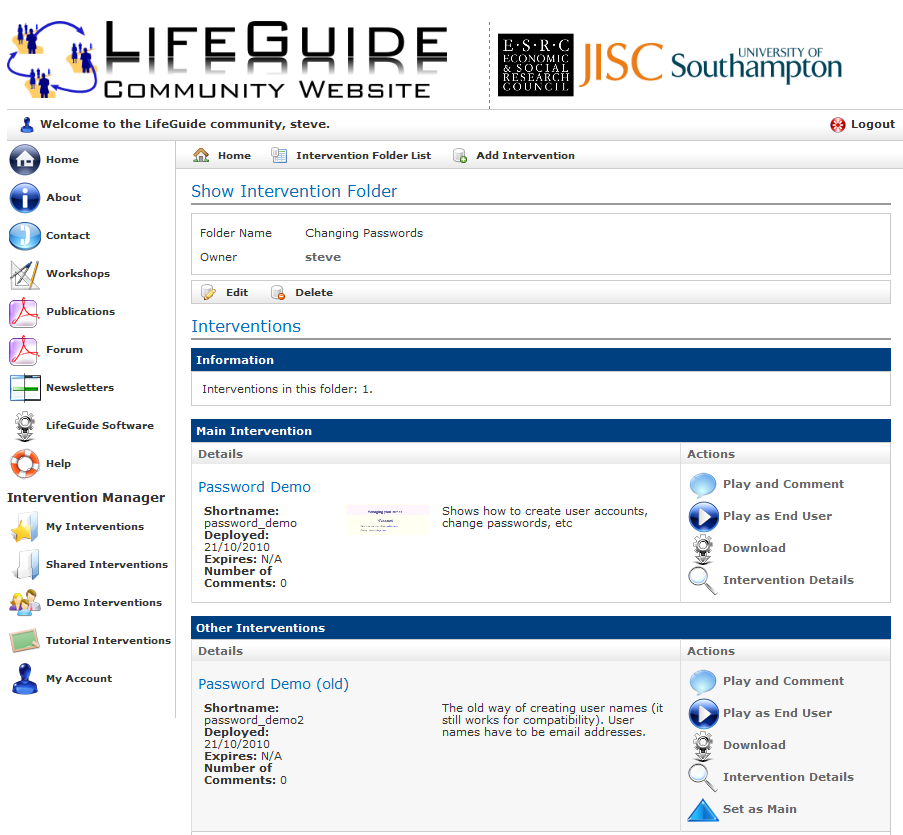 Figure 4: The view of a folder's contents.
Figure 4: The view of a folder's contents.
Adding a new intervention to a folder
When you are viewing a folder, clicking “Add Intervention” will allow you to create a new intervention as usual. When you create the intervention, it will be added to the folder, and you will be returned to the folder view.
Setting the main intervention in a folder
Any intervention in a folder can be set as the main version. Click on the “Set as Main” option next to the intervention that you wish to promote to the main intervention.
Creating a new folder
If you have researcher permission, you will be able to create a new folder by clicking “New Intervention Folder” at the top of the Intervention Folder list. (Bear in mind that a folder is intended to keep all interventions for a project, so you will probably not need to do this very often.)
On the next page, you can specify the Folder name (Figure 5):
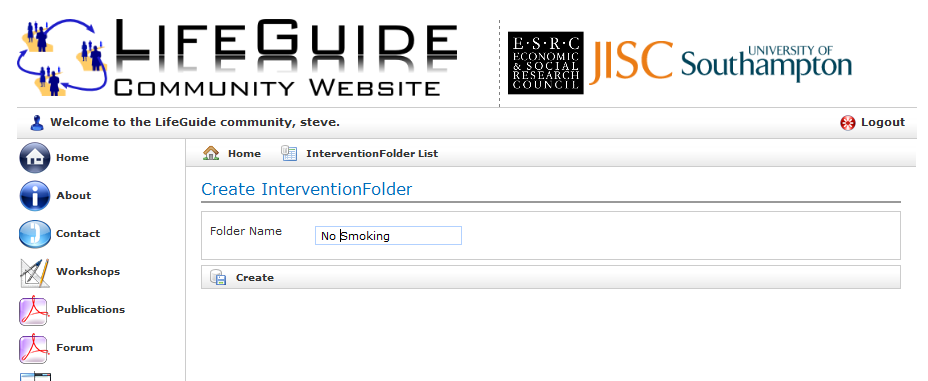 Figure 5: Creating a new folder.
Figure 5: Creating a new folder.
After clicking “Create”, you will see your new (empty) folder (Figure 6). You will automatically be added as the owner of the folder, and you will be able to add new interventions, and invite new researchers to the folder.
Inviting researchers to your folder
From the folder view, click “Edit” (Figure 7):
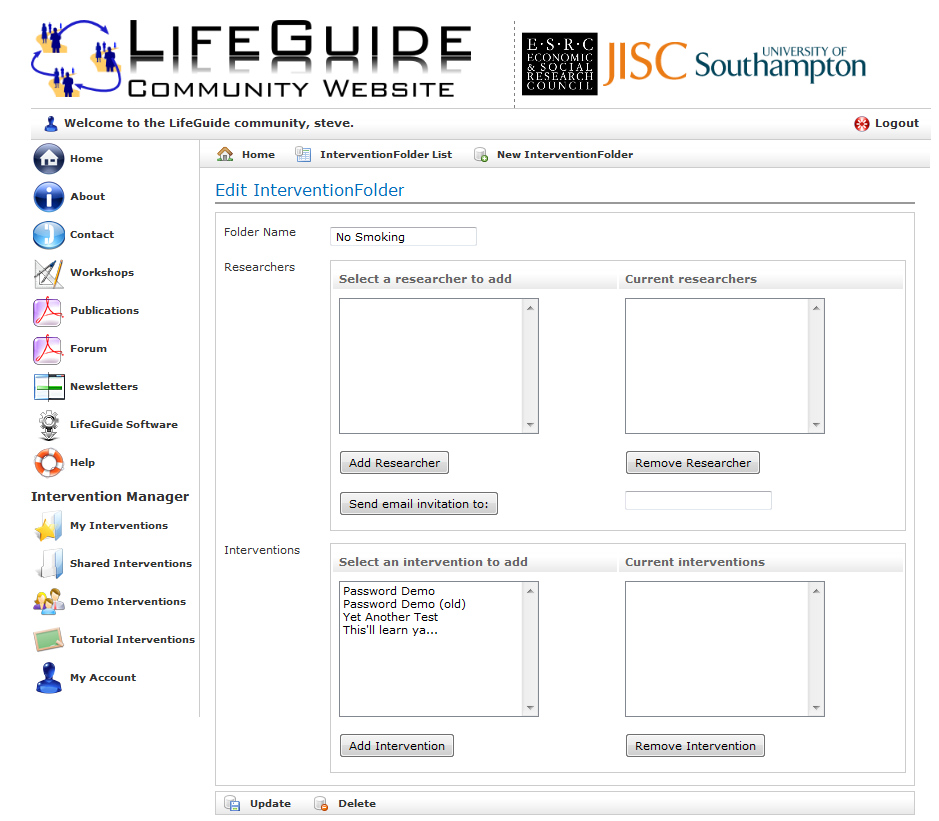 Figure 7: Editing a folder. You can invite researchers, and add existing interventions.
Figure 7: Editing a folder. You can invite researchers, and add existing interventions.
Another major change (for privacy reasons) from the previous VRE is that you are no longer able to see the entire list of researchers that have registered for LifeGuide. If you own existing folders with researchers, they will appear in the “Select a researcher to add” box, and can be selected and added by clicking “Add Researcher”. Otherwise, you need to add an email address in the text box, and click “Send email invitation to”. When the researcher receives the invitation, they will be able to add themselves to the folder.
Adding existing interventions to a folder
While editing the folder (Figure 7), you will be able to add any interventions that you own to your folder. This will normally be used for organising existing interventions into folders, as new interventions will be added as described in “Adding a new intervention to a folder”.