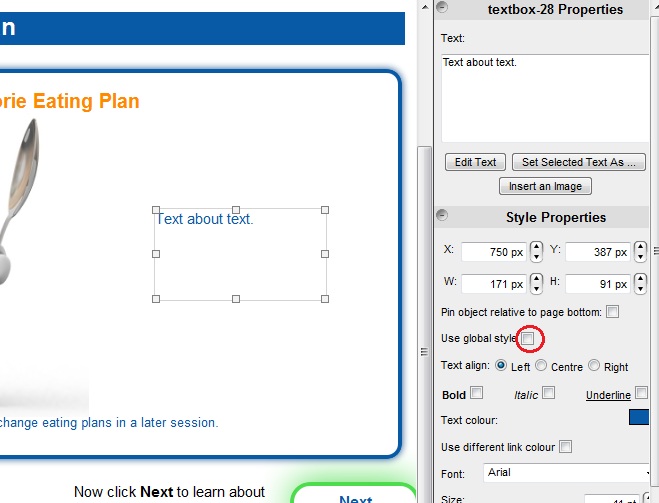How to format text on a page: Difference between revisions
Jump to navigation
Jump to search
StephHughes (talk | contribs) (New page: You can format the text within your text boxes in a few different ways following these steps: * Click on the text box containing the text you want to edit. You will see the right hand to...) |
StephHughes (talk | contribs) No edit summary |
||
| Line 2: | Line 2: | ||
* Click on the text box containing the text you want to edit. You will see the right hand tool bar will become the 'textbox Properties'. | * Click on the text box containing the text you want to edit. You will see the right hand tool bar will become the 'textbox Properties'. | ||
* Make sure the tick box next to 'Use global style' is not ticked, as you will see more editing options. | * Make sure the tick box next to 'Use global style' is not ticked, (circled in the image below) as you will see more editing options. | ||
* Within this tool bar you can edit the text box as a whole, e.g. change the font size, colour and type. | * Within this tool bar you can edit the text box as a whole, e.g. change the font size, colour and type. | ||
* If you want to edit some of the text, but not all of it (e.g. if you want to some some words in bold, but keep others as they are), you will need to click on the 'Edit Text' button. | * If you want to edit some of the text, but not all of it (e.g. if you want to some some words in bold, but keep others as they are), you will need to click on the 'Edit Text' button. | ||
* Your text will appear in a new window. You can then highlight the parts you want to edit, instead of changing the look of the whole text box. | * Your text will appear in a new window. You can then highlight the parts you want to edit, instead of changing the look of the whole text box. | ||
[[Image:formattext.jpg]] | |||
Revision as of 13:03, 6 February 2013
You can format the text within your text boxes in a few different ways following these steps:
- Click on the text box containing the text you want to edit. You will see the right hand tool bar will become the 'textbox Properties'.
- Make sure the tick box next to 'Use global style' is not ticked, (circled in the image below) as you will see more editing options.
- Within this tool bar you can edit the text box as a whole, e.g. change the font size, colour and type.
- If you want to edit some of the text, but not all of it (e.g. if you want to some some words in bold, but keep others as they are), you will need to click on the 'Edit Text' button.
- Your text will appear in a new window. You can then highlight the parts you want to edit, instead of changing the look of the whole text box.